Fortnite Matchmaking Issues: Guide To Error #1 And Solutions
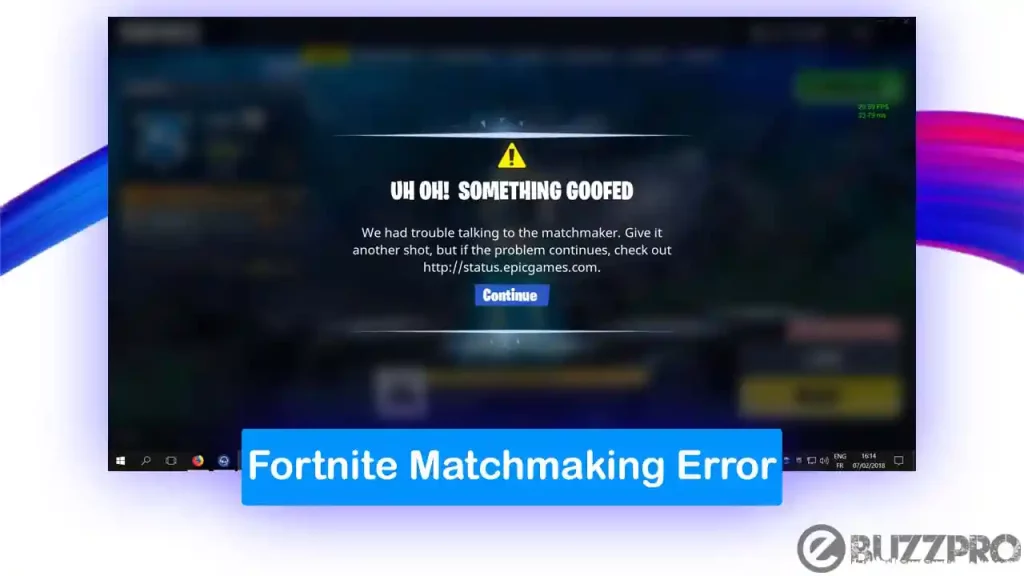
Table of Contents
- Understanding Fortnite Matchmaking Error #1
- Troubleshooting Fortnite Matchmaking Error #1: Basic Solutions
- Network Connectivity Checks
- Game Client Issues
- Firewall and Antivirus Interference
- Troubleshooting Fortnite Matchmaking Error #1: Advanced Solutions
- DNS Settings
- Port Forwarding
- Contacting Epic Games Support
- Conclusion
Understanding Fortnite Matchmaking Error #1
Error #1 in Fortnite typically signifies an inability to connect to the game's servers, resulting in matchmaking failure. This prevents you from joining matches, whether you're playing Battle Royale, Zero Build, or Creative modes. The exact wording of the error message might vary, but the core problem remains the same: a disrupted connection between your game client and Epic Games' servers.
- Common error messages associated with Error #1: While the specific wording changes, expect messages indicating a failure to connect, a matchmaking error, or a server connection problem. Look for phrases like "Unable to connect to servers," "Matchmaking failed," or similar variations.
- Typical situations where this error appears: This error most frequently occurs when launching the game, attempting to join a match, or during a match loading screen. It can also happen intermittently, disrupting gameplay at unpredictable times.
- Impact on gameplay: The impact of Error #1 is significant. It prevents you from playing Fortnite, interrupting your progress, and causing considerable frustration. You might lose potential Victory Royales, miss out on challenges, and generally have a spoiled gaming session.
Troubleshooting Fortnite Matchmaking Error #1: Basic Solutions
Let's start with the simplest solutions to resolve your Fortnite matchmaking problems. These steps address common network and game client issues.
Network Connectivity Checks
A stable internet connection is crucial for online gaming. Before diving into advanced troubleshooting, ensure your network is functioning correctly.
- Check internet connection stability: Perform a ping test (using tools like
ping google.comin your command prompt or terminal) to measure latency and a speed test (using websites like Ookla Speedtest) to assess your download and upload speeds. Ideally, you want low ping (under 50ms) and sufficient bandwidth (depending on your game settings and internet plan). - Restart your modem and router: Power cycling your network equipment often resolves temporary glitches. Unplug both your modem and router, wait 30 seconds, plug your modem back in, wait for it to fully restart, then plug your router back in.
- Check for network interference: Other devices using significant bandwidth (like streaming services or downloads) can impact your Fortnite matchmaking. Temporarily pause other bandwidth-intensive activities to see if it resolves the problem.
Game Client Issues
Problems within the Fortnite game client itself can also cause matchmaking errors.
- Close and restart the Fortnite game client: A simple restart can often resolve minor glitches affecting the connection. Completely close the game and relaunch it.
- Check for game updates: Outdated game clients can have compatibility issues. Go to the Fortnite launcher and check for any available updates and install them.
- Verify game files integrity: If available in the Fortnite launcher, use the file verification tool to check for corrupted game files. This process scans and repairs any damaged files which may be preventing the game from connecting properly.
Firewall and Antivirus Interference
Security software sometimes interferes with online games.
- Temporarily disable your firewall and antivirus software: Try temporarily disabling your firewall and antivirus to check if they are blocking Fortnite's connection. Remember to re-enable them afterward.
- Add Fortnite to exceptions list: Instead of disabling, add Fortnite.exe to the exceptions list in both your firewall and antivirus software. This allows the game to bypass security checks without compromising your system's protection.
Troubleshooting Fortnite Matchmaking Error #1: Advanced Solutions
If basic troubleshooting fails, consider these more advanced solutions for persistent Fortnite connection issues.
DNS Settings
Using public DNS servers can sometimes improve connection stability.
- Change DNS servers: Change your DNS settings to use Google Public DNS (8.8.8.8 and 8.8.4.4) or Cloudflare DNS (1.1.1.1 and 1.0.0.1). Public DNS servers are generally faster and more reliable than those provided by your internet service provider.
- Instructions: The process for changing DNS settings varies slightly depending on your operating system (Windows, macOS, etc.). Search online for "change DNS settings [your OS]" for detailed instructions.
Port Forwarding
Port forwarding allows your game client to communicate directly with the Fortnite servers, potentially bypassing network restrictions.
- Explain port forwarding: Port forwarding assigns specific ports on your router to your computer, allowing incoming connections for Fortnite.
- Necessary ports for Fortnite: While Epic Games doesn't publicly list specific ports, you can often find this information on gaming forums or community sites. Searching for "Fortnite port forwarding" should yield relevant results.
- Instructions: Port forwarding instructions vary greatly depending on your router model. Consult your router's manual or search online for instructions specific to your router's brand and model.
Contacting Epic Games Support
If all else fails, contact Epic Games support directly.
- How to contact Epic Games support: Visit the official Epic Games support website, search for "Fortnite matchmaking issues," and follow the instructions to submit a support ticket.
- Support channels: You might also find assistance through Epic Games' social media channels, but a support ticket ensures a more structured response.
Conclusion
This guide explored various solutions to address prevalent Fortnite matchmaking issues, specifically Error #1. By systematically checking your network connection, game client, firewall settings, and DNS configuration, and potentially using port forwarding, you can significantly improve your chances of resolving this frustrating problem and getting back to enjoying your Fortnite matches. If the basic and advanced troubleshooting steps fail, remember to contact Epic Games support for further assistance with your Fortnite matchmaking problems. Remember, persistent Fortnite connection errors often stem from simple network glitches, so don't give up easily!
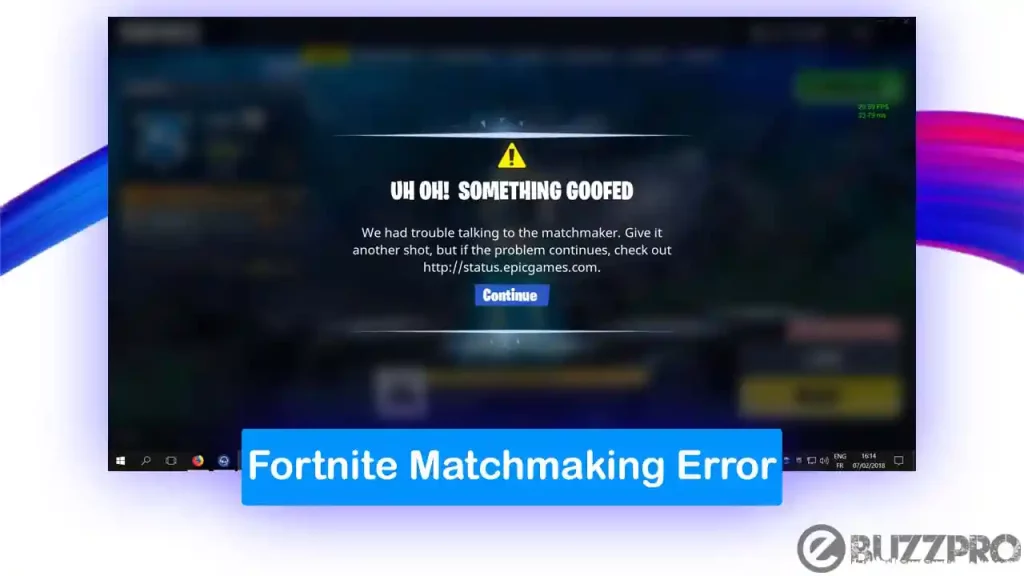
 The Potential For A Boris Johnson Comeback In Uk Politics
The Potential For A Boris Johnson Comeback In Uk Politics
 Christina Aguileras Dramatic Transformation A Look At Her Evolving Style
Christina Aguileras Dramatic Transformation A Look At Her Evolving Style
 Dont Miss Out Free Cowboy Bebop Cosmetics In Fortnite
Dont Miss Out Free Cowboy Bebop Cosmetics In Fortnite
 Mini Camera Chaveiro A Pequena Camera Com Grandes Resultados
Mini Camera Chaveiro A Pequena Camera Com Grandes Resultados
 The Future Of Uk Farming Under Reform Uk A Realistic Assessment
The Future Of Uk Farming Under Reform Uk A Realistic Assessment
