Understanding And Resolving Fortnite Matchmaking Error #1

Table of Contents
- Common Causes of Fortnite Matchmaking Error #1
- Troubleshooting Steps for Fortnite Matchmaking Error #1
- Checking Server Status
- Network Connectivity Tests
- Firewall and Router Configuration
- Verifying and Updating Game Files
- Addressing NAT Type Issues
- Hardware and Software Checks
- Mastering Fortnite Matchmaking and Getting Back in the Game
Common Causes of Fortnite Matchmaking Error #1
Fortnite Matchmaking Error #1 typically indicates a problem with connecting to the Epic Games servers or a client-side issue preventing your game from establishing a connection. It's a broad error, meaning the source could be anything from a temporary server hiccup to a deeper problem with your setup. Let's explore the potential culprits:
- Server-Side Issues: Epic Games servers occasionally undergo maintenance or experience outages. This is often the simplest explanation for widespread Fortnite connection issues.
- Network Connectivity Problems: Poor internet speed, high ping (latency), and packet loss are common reasons for matchmaking errors. A weak or unstable connection makes it difficult to establish and maintain a connection with the game servers.
- Firewall or Router Restrictions: Your firewall or router might be blocking Fortnite's access to the necessary ports, preventing the connection.
- Outdated or Corrupted Game Files: Outdated game files or corrupted data can lead to a variety of errors, including Matchmaking Error #1.
- NAT Type Issues: Your Network Address Translation (NAT) type determines how your network interacts with others. A strict NAT type can significantly hinder online gameplay.
- Hardware and Software Problems: Problems with your computer or console's hardware (like insufficient RAM or processing power) or outdated drivers can contribute to connection issues.
Troubleshooting Steps for Fortnite Matchmaking Error #1
Let's dive into the practical steps you can take to resolve Fortnite Matchmaking Error #1.
Checking Server Status
Before troubleshooting your own setup, it's crucial to check the official Epic Games server status page. A server outage or maintenance is often the root cause of widespread error messages. If the servers are down, there's nothing you can do but wait for them to come back online.
Network Connectivity Tests
Run a speed test using a tool like Ookla Speedtest to check your internet speed, ping, and packet loss. High ping and significant packet loss indicate a connection problem that needs addressing. Try these steps:
- Restart your router and modem: A simple reboot can often resolve temporary network glitches.
- Check for bandwidth hogs: Other devices using your internet connection might be consuming excessive bandwidth, impacting Fortnite's performance.
Firewall and Router Configuration
Your firewall or router might be blocking Fortnite's connection. Here’s what to do:
- Add Fortnite to your firewall's exceptions list: This allows Fortnite to communicate freely with the game servers.
- Port forwarding: While not always necessary, forwarding specific ports (consult Fortnite's support documentation for the relevant ports) can improve connectivity in some cases.
- Temporarily disable your firewall: If disabling your firewall temporarily resolves the issue, it indicates a firewall-related problem that needs configuration.
Verifying and Updating Game Files
Corrupted or outdated game files are a common source of errors.
- Verify game files: Use the Epic Games Launcher's built-in functionality to verify the integrity of your Fortnite installation.
- Reinstall Fortnite: As a last resort, a clean uninstall and reinstall of the game can resolve issues caused by corrupted files.
Addressing NAT Type Issues
Your NAT type impacts your online gaming experience. A strict NAT type can severely restrict your ability to connect to other players.
- Check your router settings: Consult your router's documentation to determine your NAT type and see if you can improve it.
- Contact your ISP: Your internet service provider might be able to assist with NAT type issues.
Hardware and Software Checks
Ensure your PC or console meets Fortnite's minimum requirements. Outdated drivers can also cause issues.
- Check system specifications: Verify that your hardware meets or exceeds Fortnite's recommended specifications.
- Update drivers and OS: Ensure your graphics drivers, network drivers, and operating system are up-to-date.
Mastering Fortnite Matchmaking and Getting Back in the Game
Resolving Fortnite Matchmaking Error #1 often involves systematically checking server status, network connectivity, and game files. We’ve covered various solutions, ranging from simple reboots to more advanced troubleshooting steps. Remember to check the Epic Games server status first! If you're still experiencing Fortnite Matchmaking Error #1, don't hesitate to contact Epic Games support for further assistance. By following these steps, you can conquer Fortnite Matchmaking Error #1 and return to the battle royale!

 Die Aktuellen Lotto 6aus49 Zahlen Vom 12 April 2025
Die Aktuellen Lotto 6aus49 Zahlen Vom 12 April 2025
 Uk Mp Rupert Lowes Suspension The Full Story
Uk Mp Rupert Lowes Suspension The Full Story
 Mini Camera Chaveiro Sucesso Nas Redes Sociais Onde Comprar
Mini Camera Chaveiro Sucesso Nas Redes Sociais Onde Comprar
 Stanway Pays Tribute To Young Girl Killed On Football Pitch In Kendal
Stanway Pays Tribute To Young Girl Killed On Football Pitch In Kendal
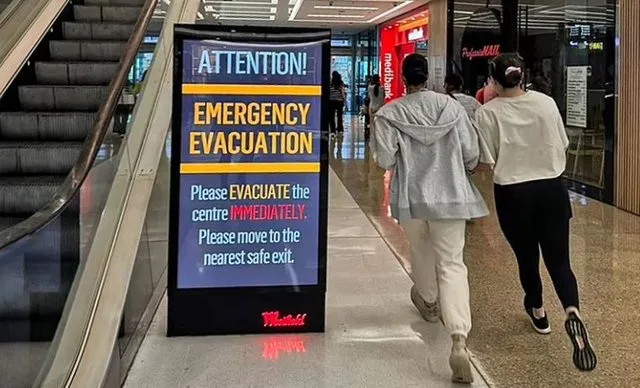 Investigimi Pas Sulmit Me Thike Ne Qender Tregtare Ne Ceki
Investigimi Pas Sulmit Me Thike Ne Qender Tregtare Ne Ceki
